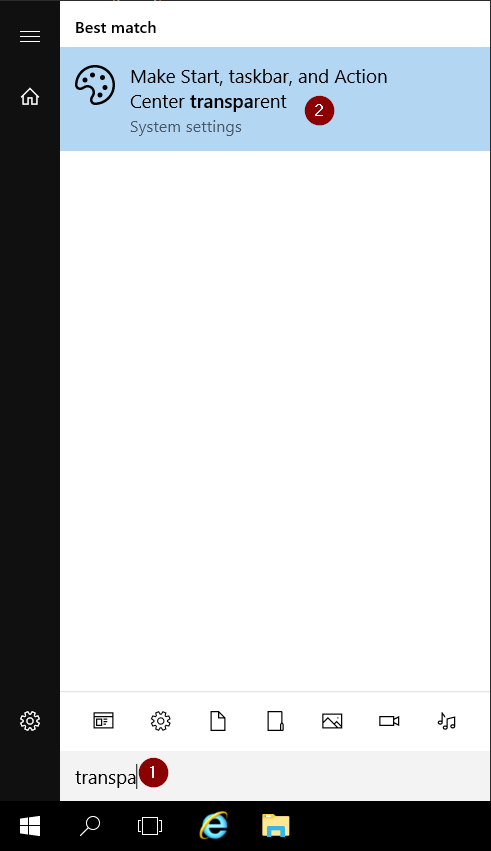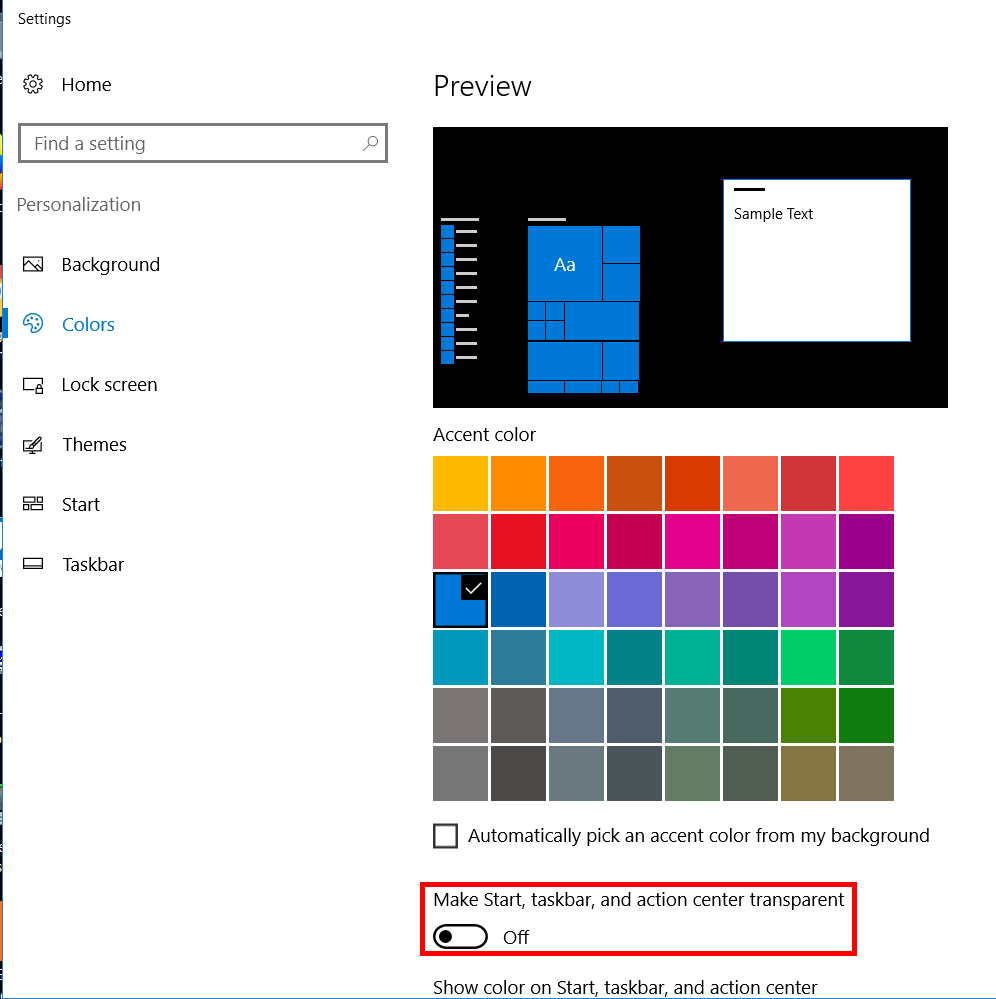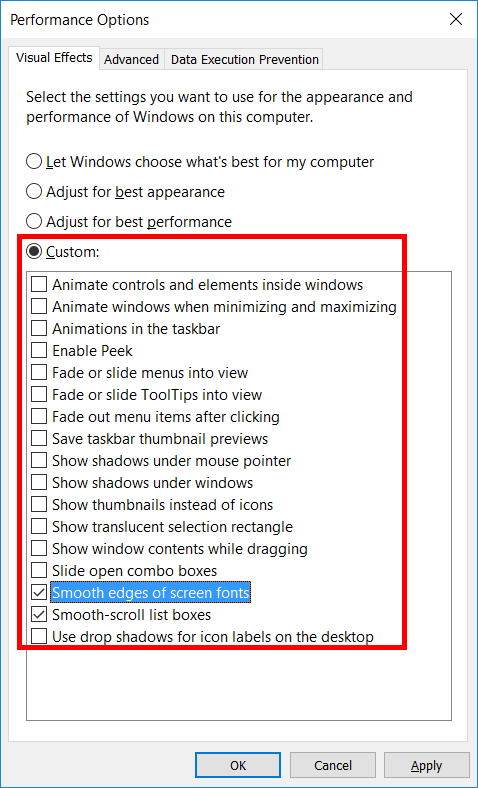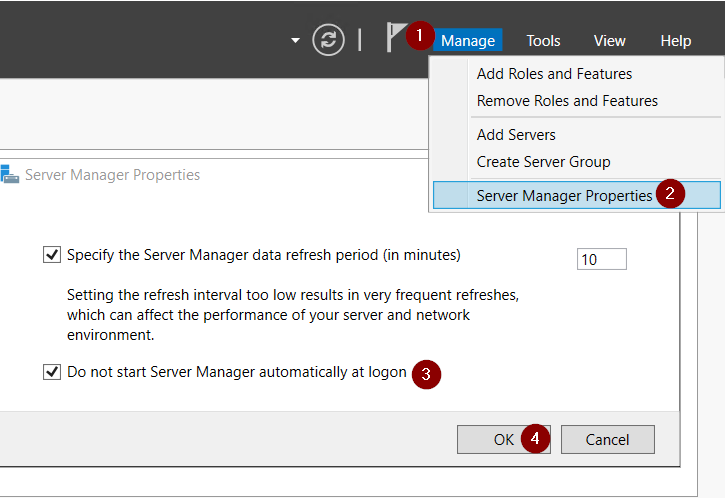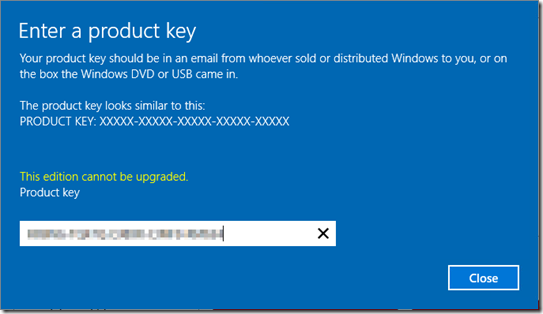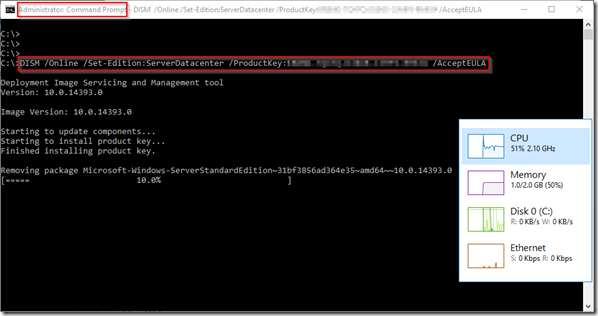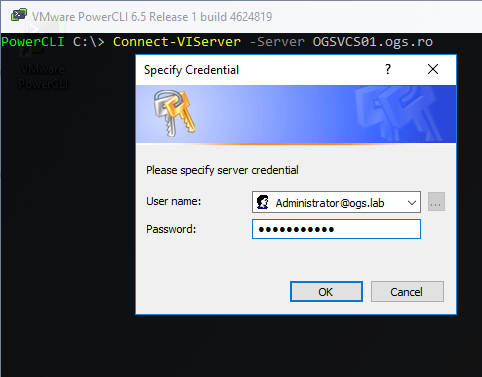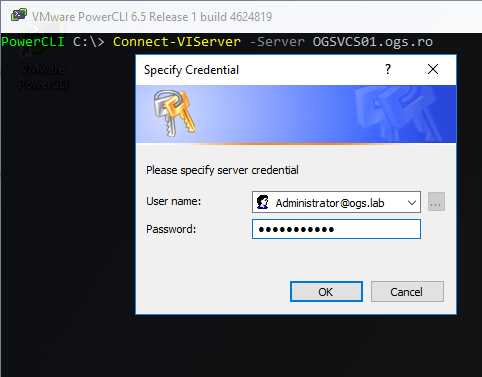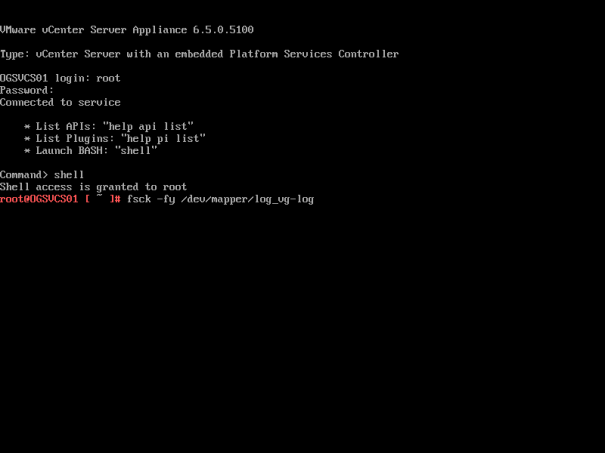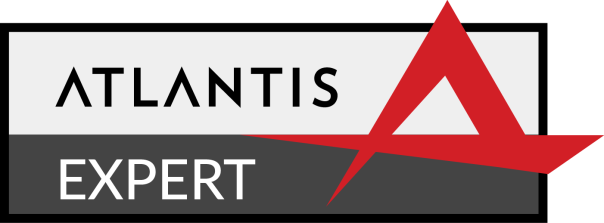Office comes for some time with a couple of features that help novice users to elevate their Office experience by learning how to be more efficient but sometimes, you would like to disable these in an Enterprise environment, to provide a clean and less annoying experience for your users.
Here’s all of them in a pic:

And here’s all of them in an XML format so you could import them as GPP (User)
<Collection clsid="{53B533F5-224C-47e3-B01B-CA3B3F3FF4BF}" name="Microsoft Office"><Registry clsid="{9CD4B2F4-923D-47f5-A062-E897DD1DAD50}" name="AutoSaveToggleOnWord" status="AutoSaveToggleOnWord" image="12" changed="2019-09-24 17:46:16" uid="{A30E578E-7EEB-4FF5-BB50-F810884FB45B}" desc="Removes the Teaching callout message" bypassErrors="1"><Properties action="U" displayDecimal="1" default="0" hive="HKEY_CURRENT_USER" key="Software\Microsoft\Office\16.0\Common\TeachingCallouts" name="AutoSaveToggleOnWord" type="REG_DWORD" value="00000002"/><Filters><FilterRunOnce hidden="1" not="0" bool="AND" id="{72A30111-8071-4D07-8D39-943CCD7B8595}"/>
</Filters></Registry>
<Registry clsid="{9CD4B2F4-923D-47f5-A062-E897DD1DAD50}" name="MeetingAllowForwardTeachingCallout" status="MeetingAllowForwardTeachingCallout" image="12" changed="2019-09-24 17:46:29" uid="{0BFD827A-8CD3-4685-82BC-00468323F904}" desc="Removes the Teaching callout message" bypassErrors="1"><Properties action="U" displayDecimal="1" default="0" hive="HKEY_CURRENT_USER" key="Software\Microsoft\Office\16.0\Common\TeachingCallouts" name="MeetingAllowForwardTeachingCallout" type="REG_DWORD" value="00000002"/><Filters><FilterRunOnce hidden="1" not="0" bool="AND" id="{D30490D0-7CA7-429B-B542-FFE3947A0505}"/>
</Filters></Registry>
<Registry clsid="{9CD4B2F4-923D-47f5-A062-E897DD1DAD50}" name="AutoSaveFirstSaveWord" status="AutoSaveFirstSaveWord" image="12" changed="2019-09-24 17:46:44" uid="{3A669E8B-B101-413A-AF9D-CF237BCD09F4}" desc="Removes the Teaching callout message" bypassErrors="1"><Properties action="U" displayDecimal="1" default="0" hive="HKEY_CURRENT_USER" key="Software\Microsoft\Office\16.0\Common\TeachingCallouts" name="AutoSaveFirstSaveWord" type="REG_DWORD" value="00000002"/><Filters><FilterRunOnce hidden="1" not="0" bool="AND" id="{736EADF5-49B6-42EC-8E59-64B6A442DD75}"/>
</Filters></Registry>
<Registry clsid="{9CD4B2F4-923D-47f5-A062-E897DD1DAD50}" name="ComingSoonTeachingCallout" status="ComingSoonTeachingCallout" image="12" changed="2019-09-24 17:46:59" uid="{BCA4ECA2-AD3D-4712-906B-1336FC61574F}" desc="Removes the Teaching callout message" bypassErrors="1"><Properties action="U" displayDecimal="1" default="0" hive="HKEY_CURRENT_USER" key="Software\Microsoft\Office\16.0\Common\TeachingCallouts" name="ComingSoonTeachingCallout" type="REG_DWORD" value="00000002"/><Filters><FilterRunOnce hidden="1" not="0" bool="AND" id="{8C1108E7-0E68-4F5A-8A37-CEA74A58245B}"/>
</Filters></Registry>
<Registry clsid="{9CD4B2F4-923D-47f5-A062-E897DD1DAD50}" name="AutocreateTeachingCallout_MoreLocations" status="AutocreateTeachingCallout_MoreLocations" image="12" changed="2019-09-24 17:47:20" uid="{864D53A6-6C43-4E57-BFAE-06F55E126F95}" desc="Removes the Teaching callout message" bypassErrors="1"><Properties action="U" displayDecimal="1" default="0" hive="HKEY_CURRENT_USER" key="Software\Microsoft\Office\16.0\Common\TeachingCallouts" name="AutocreateTeachingCallout_MoreLocations" type="REG_DWORD" value="00000002"/><Filters><FilterRunOnce hidden="1" not="0" bool="AND" id="{2299574B-E645-498A-986C-6F347470D953}"/>
</Filters></Registry>
<Registry clsid="{9CD4B2F4-923D-47f5-A062-E897DD1DAD50}" name="Search.TopResults" status="Search.TopResults" image="12" changed="2019-09-24 17:47:34" uid="{4B5A0BAA-C690-44AD-96DE-F72DA5BC7AD3}" desc="Removes the Teaching callout message" bypassErrors="1"><Properties action="U" displayDecimal="1" default="0" hive="HKEY_CURRENT_USER" key="Software\Microsoft\Office\16.0\Common\TeachingCallouts" name="Search.TopResults" type="REG_DWORD" value="00000002"/><Filters><FilterRunOnce hidden="1" not="0" bool="AND" id="{DB395DB3-6FBD-4C24-A6DA-6611427A768B}"/>
</Filters></Registry>
<Registry clsid="{9CD4B2F4-923D-47f5-A062-E897DD1DAD50}" name="UseTighterSpacingTeachingCallout" status="UseTighterSpacingTeachingCallout" image="12" changed="2019-09-24 17:47:56" uid="{A1947403-141F-467F-8744-95FBDE7C391E}" desc="Removes the Teaching callout message" bypassErrors="1"><Properties action="U" displayDecimal="1" default="0" hive="HKEY_CURRENT_USER" key="Software\Microsoft\Office\16.0\Common\TeachingCallouts" name="UseTighterSpacingTeachingCallout" type="REG_DWORD" value="00000002"/><Filters><FilterRunOnce hidden="1" not="0" bool="AND" id="{4D0D144B-8C37-48DD-8849-B0DB0D671405}"/>
</Filters></Registry>
<Registry clsid="{9CD4B2F4-923D-47f5-A062-E897DD1DAD50}" name="SLRToggleReplaceTeachingCalloutID" status="SLRToggleReplaceTeachingCalloutID" image="12" changed="2019-09-24 17:48:12" uid="{786297AE-5AE7-4919-BABF-E0C02CAF6FB3}" desc="Removes the Teaching callout message" bypassErrors="1"><Properties action="U" displayDecimal="1" default="0" hive="HKEY_CURRENT_USER" key="Software\Microsoft\Office\16.0\Common\TeachingCallouts" name="SLRToggleReplaceTeachingCalloutID" type="REG_DWORD" value="00000002"/><Filters><FilterRunOnce hidden="1" not="0" bool="AND" id="{08CE3B79-279B-46B0-86F4-B23214BB7644}"/>
</Filters></Registry>
<Registry clsid="{9CD4B2F4-923D-47f5-A062-E897DD1DAD50}" name="DataVisualizerRibbonTeachingCallout" status="DataVisualizerRibbonTeachingCallout" image="12" changed="2019-09-24 17:48:22" uid="{8DD244F8-2183-4098-9A5E-A7068B6A8CDE}" desc="Removes the Teaching callout message" bypassErrors="1"><Properties action="U" displayDecimal="1" default="0" hive="HKEY_CURRENT_USER" key="Software\Microsoft\Office\16.0\Common\TeachingCallouts" name="DataVisualizerRibbonTeachingCallout" type="REG_DWORD" value="00000002"/><Filters><FilterRunOnce hidden="1" not="0" bool="AND" id="{64D19557-CB76-4C8A-8360-DA42A35C897B}"/>
</Filters></Registry>
<Registry clsid="{9CD4B2F4-923D-47f5-A062-E897DD1DAD50}" name="ExportToWordProcessTabTeachingCallout" status="ExportToWordProcessTabTeachingCallout" image="12" changed="2019-09-24 17:48:39" uid="{3B95180E-CE63-4770-9D8B-5A18799EEDEC}" desc="Removes the Teaching callout message" bypassErrors="1"><Properties action="U" displayDecimal="1" default="0" hive="HKEY_CURRENT_USER" key="Software\Microsoft\Office\16.0\Common\TeachingCallouts" name="ExportToWordProcessTabTeachingCallout" type="REG_DWORD" value="00000002"/><Filters><FilterRunOnce hidden="1" not="0" bool="AND" id="{6A666B2E-603C-4F6C-8B00-A3885C1CC1C7}"/>
</Filters></Registry>
<Registry clsid="{9CD4B2F4-923D-47f5-A062-E897DD1DAD50}" name="PreviewPlaceUpdate" status="PreviewPlaceUpdate" image="12" changed="2019-09-24 17:45:58" uid="{31791FD5-A7B4-4647-B59C-B1B1FC1A5904}" desc="Removes the Teaching callout message" bypassErrors="1"><Properties action="U" displayDecimal="1" default="0" hive="HKEY_CURRENT_USER" key="Software\Microsoft\Office\16.0\Common\TeachingCallouts" name="PreviewPlaceUpdate" type="REG_DWORD" value="00000002"/><Filters><FilterRunOnce hidden="1" not="0" bool="AND" id="{3F49EE7D-5D97-4299-BAF4-859FA9A61DCC}"/>
</Filters></Registry>
</Collection>
Obviously, you can use Citrix WEM, AppSense or VMware Dynamic Environment Manager (aka DEM or UEM). The sky is the limit 🙂
I’m just the messenger for this trick. You should actually thank CTA @PitreJonathan